What Are ACH Prenotes and How to Use Them
- Ian Berryman
- Aug 6
- 3 min read
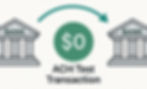
If you're just starting to send ACH payments or have been sending them for years, you may run into the term “prenote” (short for “pre-notification”). Prenotes are optional, but they’re a simple way to reduce failed payments when you’re setting up new bank details.
What Is an ACH Prenote?
An ACH prenote is a zero-dollar test entry sent through the ACH network to confirm that a recipient’s routing and account numbers are able to receive ACH. No money moves; it’s purely a validation step. The best part is that you can send them the same way as regular entries, just make sure the amount is zero.
Why Use Prenotes?
Prenotes help you avoid:
Returns caused by wrong account info
Delays while errors are fixed
Losses incurred by sending funds to the wrong account
Fees tied to returned transactions
They’re especially useful when onboarding new vendors, customers and employees.
Some ACH originators request a voided check as a form of account number verification. Prenotes provide a convenient was to verify this information without requiring a voided check.
Timing: How Long Do Prenotes Take?
Under NACHA rules, if you send a prenote you must wait at least 3 banking days before sending the first live (money-moving) ACH entry.
In practice:
Send the prenote on Monday → first live payment no sooner than Thursday (assuming no return).
If there’s a problem, you’ll be notified via an ACH return or notification of change (NOC). If you don’t receive one of these exceptions during the waiting period, you can move forward with the .
Two Simple Use Cases
Use Case 1: Paying a New Vendor for the First Time
You just hired a landscaping company. They gave you their routing and account number. Before sending their first $2,000 payment, you send a $0.00 prenote.
What happens? Their bank confirms the account can receive ACH. If there is a problem, they will send an exception back with more details about the issue.
Why it helps: If the account number is mistyped, you’ll get a return during the 3-day window—before money is on the line. You fix it once, then pay confidently moving forward.
Use Case 2: An Employee Switches Bank Accounts
One of your employees changed banks and sent you their new account details. You don’t want their next payroll to bounce.
What you do: Send a $0.00 prenote to the new account and wait 3 banking days.
Why it helps: You avoid a failed payroll deposit and the hassle and stress of re-issuing the payment... or worse, trying to clawback funds from an account not owned by your employee.
Best Practices for Prenotes
Use prenotes for new or changed account details where accuracy is critical (e.g., payroll, recurring vendors).
Observe the 3-banking-day wait after sending a prenote.
Watch for returns and notifications of change (e.g., invalid account or no such account) and correct errors before paying.
Communicate expectations to recipients so they know a $0 test may precede their first payment.
Consider risk and urgency: For time-sensitive payouts, some organizations skip prenotes and use other verification methods (e.g., micro-deposits or third-party validation). It's up to you to decide which strategy aligns best with your business and risk management policies.
Common Questions
Is a prenote required? No. Prenotes are optional, but many organizations (and some banks) encourage them to cut down on returns.
Does a prenote move money? No—prenotes are always $0.00.
How do I know if it failed? You’ll receive a return or notification of change with a reason code (for example, indicating the account number is invalid). No exceptions during the waiting period generally means you’re good to proceed.
Using ACH Pro to Send Prenotes
ACH Pro provides a complete suite of tools to help you streamline your ACH origination workflows. You can create prenotes manually or automatically create prenotes from an existing NACHA file.
You can use ACH Pro to create prenotes manually or from Excel files using the following simplified workflow.
Within ACH Pro, create a new ACH file
Enter the recipient’s routing and account number.
Set the amount to $0.00 and enter PRENOTE in the batch Entry Description
Submit the file to your bank.
Wait 3 banking days before sending the first live payment—unless you receive a return to fix.
If you want to give ACH Pro a try, you can sign up for a free Starter plan or start a free trial of one of ACH Pro's full-featured paid plans.
